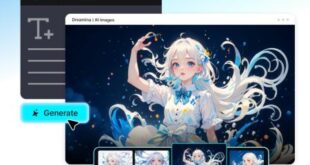Autoplay videos have become a real nuisance in the digital world. Not only are they irritating, but they also rob you of your internet data. Autoplay videos can be advertisements, promotions, breaking news or any other streaming media. In most cases, you are forced to watch these videos as they are designed to autoplay and do not have a close button. The best you get is a pause button or a mute button. However, the video continues to load automatically, which means you will continue to lose your internet data.If you are looking to avoid such pesky autoplay videos, here are the right solutions for various browsers.
Stop autoplay videos on Chrome
To stop autoplay videos on Chrome, you will have to install an extension called ‘Disable HTML5 Autoplay’. This extension is available for free on Chrome Web Store. The extension will disable all autoplay audio and videos. Google itself is working to provide an inbuilt mechanism to stop autoplay videos. It is expected to be launched in 2018. As per the new system, autoplay videos will play only if a user has displayed an interest in the related video. Also, the video will have to start in the mute state. The user will have the option to unmute it.
Stop autoplay videos on Firefox
To stop autoplay videos on Mozilla Firefox, you can install the ‘FlashStopper’ add-on. Although the name has the term flash, it will also work to stop HTML5 autoplay videos. To stop autoplay videos manually, you need different treatments for stopping flash and HTML5 videos. To stop flash autoplay videos, you need to set the Shockwave Flash plugin to ‘Ask to Activate’. You will find this in the Plugins section. To stop HTML5 autoplay videos, you have to type ‘about:config’ in the address bar and search for ‘media.autoplay.enabled’. Locate this option and double click or use the toggle option to set the value to ‘false’. This will disable autoplay of HTML5 videos on Firefox.
Stop autoplay videos on Safari
Safari browser provides inbuilt solutions to stop autoplay videos. There are options to stop autoplay videos for currently displayed website or for all websites. To stop autoplay videos for a specific website, you need to click ‘Settings for This Website’ and choose the ‘Never Auto-Play’ option. To block autoplay videos for all sites, you need to go to Preferences > Websites and choose Auto-Play. After this, you need to choose the appropriate setting for all websites. There are other options also that you can choose as per your need.
Stop autoplay videos on Internet Explorer and Microsoft Edge
On both Internet Explorer (IE) and Microsoft Edge, you can only disable flash autoplay videos. To do this, you need to go to Tools and click ‘Manage Add-ons’. You will see a list of toolbars and extensions and you will have to find the Shockwave Flash Object by Adobe Systems and disable it. If we talk about HTML5 videos, neither IE nor Edge currently provide a way to stop these.
As can be seen from above information, Safari provides the best option to users to stop autoplay videos. The next best is Firefox, followed by Chrome, Internet Explorer and Edge. However, actual user experience may vary depending on specific PC configuration and the version of the browser being used.
 Newspatrolling.com News cum Content Syndication Portal Online
Newspatrolling.com News cum Content Syndication Portal Online