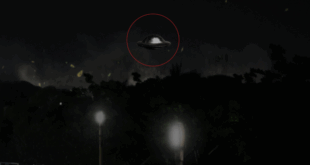Even people with very little technical knowledge about Microsoft Windows Operating System would have noticed that partitions on a Windows PC start with C: Drive. Have you ever wondered why this is so? Why the first partition is not named A: or B: by default? Why Windows automatically assigns the first and primary partition as Drive C: by default? Well, to find the answers, we have to travel back in time when the world’s first computers were created.
Floppy disk bootable computers
During the 70s and 80s, the world’s first computers and OS were developed. It started with CP/M (Control Program for Microcomputer) in the 70s and later DOS when IBM PC was launched in 1981. At that time, PCs did not have internal hard disk, as they were very costly, almost equal to the price of the PC itself. To boot the machine, the PCs were equipped with floppy disk drives. PCs had either one floppy disk drive or two floppy disk drives. One floppy was used to boot the PC and the other to save the data. PCs with only one floppy disk utilized a virtual drive to carry out the operations.
So, PCs used at that time had Drive A: and B: assigned to the two floppy disk drives. When internal hard disk drives became cheaper and began to be widely used in PCs, the first partition on the hard disk was automatically assigned the next available Drive letter – C. This is how the story of C: Drive began and it continues to be in use even today.
Can you change the Drive letter of C: Drive?
Yes, you can, but there’s a catch. The use of C: as the primary drive, which also functions as the boot partition, has become an industry standard. Various BIOS, programs and firmware resources identify the C: drive as the primary boot drive. Your PC may have the capability to assign a different drive letter to Drive C:, but there’s a risk that your computer or some program may stop functioning.
Using A: and B: for labeling partitions
Current generation PCs don’t come with floppy disk drives, so Drive letters A: and B: are available for use on any of the Drive partitions. If you open Disk Management in Windows and try to change Drive Letter, you can clearly see that A: and B: are given as options. So, you can use A: and B: for labeling any of your partitions. However, it is advisable that you leave the C: Drive as is because one can never tell which legacy software or firmware might create issues with your PC if you give C Drive a different name.
 Newspatrolling.com News cum Content Syndication Portal Online
Newspatrolling.com News cum Content Syndication Portal Online